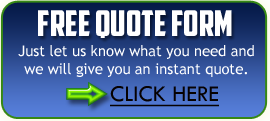The folks at ITProPortal published a great list of tips. We thought we would pass some along. Here is an issue we all have faced, What to do when your printer won’t print.
If the printer doesn’t respond when you try to print a document, as ever, the first and most obvious step is to make sure it’s turned on and that a cable hasn’t come loose. For both USB and network-connected computers, the printer driver must be installed on the computer you’re printing from. Occasionally the driver may become corrupted and have to be re-installed.
You can either do this from the disc supplied with the printer or by downloading the driver from the manufacturer’s website. Printer makers generally have a page for which you can download available software for different models and operating systems. (You may also have to update the driver so that it’s compatible with a new operating system, as many consumers buying window computers have discovered).
Not sure if your computer already has a driver installed for the printer you want to use? With Windows, it’s easy to check. Just open the printer folder from the Start menu or Control Panel. Depending on the version of Windows, it’s either called Printers, or Printers and Devices. It will show a list of available printers, with offline printers greyed out. If your desired printer is offline, make sure it’s properly connected to your PC or network. The default printer has a green tick next to it. You can set another printer as the default by right clicking on it and following the prompts.
Right clicking on a printer and clicking on Printing Preferences will reveal the driver settings. By tweaking them, you can adjust a number of functions, including but not limited to paper size and type, default paper tray, print quality, and duplex printing (if available). The printer software installation disc almost always includes a convenient interface to access printing functions, but it’s faster to work straight from the driver.
Most new printers include a quick-start sheet, and many include a user manual. You should keep the installation disc and user manual in a convenient place. A growing number of printers include a user manual as a PDF file on the installation disc, or make it available from their website. It’s always a good idea to download it to your PC.
Source: http://www.itproportal.com