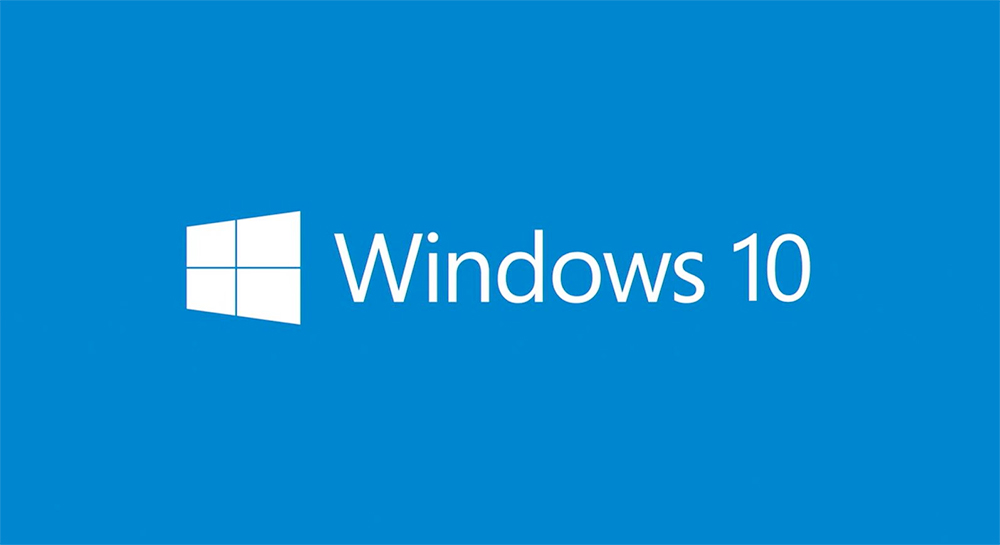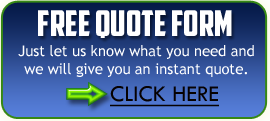Create a local user account for a child or someone else who doesn’t have a Microsoft account. If needed, you can give that account administrator permissions.
An offline account is just another term for a local account.As you create an account, remember that choosing a password and keeping it safe are essential steps. Because we don’t know your password, if you forget it or lose it, we cannot recover it for you.
If you’re using Windows 10, version 1803 and later, you can add security questions, as you’ll see in step 4 under Create a local user account. With answers to your security questions, you can reset your Windows 10 local account password.
Create a local user account
1. Select Start > Settings > Accounts and then select Family & other users. (In some editions of Windows you’ll see Other users.)
2. Select Add someone else to this PC.
3. Select I don’t have this person’s sign-in information, and on the next page, select Add a user without a Microsoft account.
4. Enter a user name, password, password hint or choose security questions, and then select Next.
Change a local user account to an administrator account
1. Select Start >Settings > Accounts , and then, under Family & other users, select the account owner name, then select Change account type.
2. Under Account type, select Administrator, and then select OK.
3. Sign in with the new administrator account.
Copitex is Boston’s leading provider of Copiers. Contact us to buy, lease or rent a Copier.