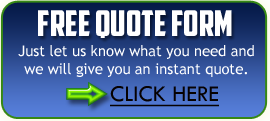by Copitex Business Machines | Jul 1, 2021 | Boston Copier, Boston Copier Leasing, Boston Copier Sales, Copier Rentals, Copier Tips
Reprinted from Konica-Minolta Three Steps To Addressing Print Security Challenges In 2021 Recently I had the pleasure of participating in a virtual event ‘Securing your Mobile Workforce’ with Gap Intelligence, a business intelligence services company, where we...

by Copitex Business Machines | May 21, 2021 | Boston Copier, Boston Copier Leasing, Boston Copier Sales, Copier Rentals, Copier Tips
Reprinted from Business.com Learning how to fix the most common copier issues can save your business time and money. While copiers are useful tools in the workplace and the home for remote work, they’re not flawless. There’s nothing more frustrating than a...

by Copitex Business Machines | Sep 22, 2020 | Copier News, Copier Tips
Reprinted from Business News Daily Office productivity and efficiency has increased over the years as technology has advanced. Instead of needing to have both a printer and a copier to get work done, you just find yourself a solid combination of both, with the...

by Copitex Business Machines | Dec 27, 2017 | Copier Rentals, Copier Tips
The copiers in your office are going to jam. Sometimes it’s the equipment’s fault (rollers getting old and no longer able to grip the paper) and sometimes it’s the user’s fault (I’m sure this torn paper will be fine). Regardless, at some...

by Copitex Business Machines | Oct 27, 2014 | Copier Tips, Multifunctional Printers, Printer Tips
Now you’ve had copier machines in your office since what seems like the stone ages. You feel like a pro – finally after each multifunction printers and laser printers, you know your machines inside and out. But, every now and then your copier machine stands to...
by Copitex Business Machines | Feb 9, 2013 | Boston Copier Sales, Copier Tips
We are always on the lookout for information that can help our customers make informed decisions. Resourcenation.com had this great post on tips to buy a new copier. Once you’ve decided to purchase a copier, considered your needs, and become familiar with the...